How to Establish a Shared Calendar for Your Business Success
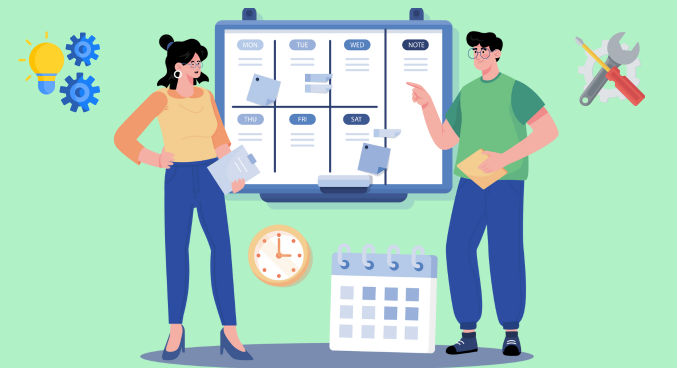
In today’s fast-paced business environment, effective communication and collaboration are essential for success. One of the best ways to ensure that your team stays on the same page is by using a central scheduling tool. Whether you’re utilizing the best calendar app for business or learning how to set up a collaborative Google Calendar, having a shared schedule can significantly improve your team’s efficiency. But how do you go about creating a shared business calendar? In this article, we’ll explore the steps to establish this tool for your business, the benefits it offers, and the best options to help you manage your time effectively.
The Importance of a Shared Calendar in Business
A unified calendar is more than just a tool for scheduling meetings. It is a powerful resource for improving communication, increasing productivity, and ensuring that everyone is aligned with the company’s goals. By having a central location where all team members can view and manage appointments, deadlines, and important dates, this approach helps to eliminate confusion and reduce the chances of scheduling conflicts.
Benefits of Using a Central Calendar
1. Enhanced Communication:
- A shared schedule allows all team members to stay informed about upcoming meetings, deadlines, and events.
- This transparency helps improve communication and ensures that everyone is aware of what’s happening within the organization.
2. Improved Time Management:
- Team members can easily see their schedules and allocate their time more efficiently.
- This leads to better time management and helps avoid overbooking or missed appointments.
3. Increased Productivity:
- Employees can prioritize their work more effectively by having a clear view of their tasks and deadlines.
- This system also reduces the time spent coordinating schedules, allowing the team to focus on more critical tasks.
4. Better Collaboration:
- A unified calendar fosters a sense of teamwork by allowing employees to collaborate on projects and share responsibilities.
- It also enables managers to assign tasks and monitor progress in real-time.
How to Create a Shared Business Calendar

Creating a shared business calendar is a straightforward process that can be done using various apps and tools. Here’s a step-by-step guide on how to create one for your business:
Step 1: Choose the Right App
The first step in establishing a team calendar is choosing the best app for your business. There are several options available, each with unique features and benefits. Some popular choices include:
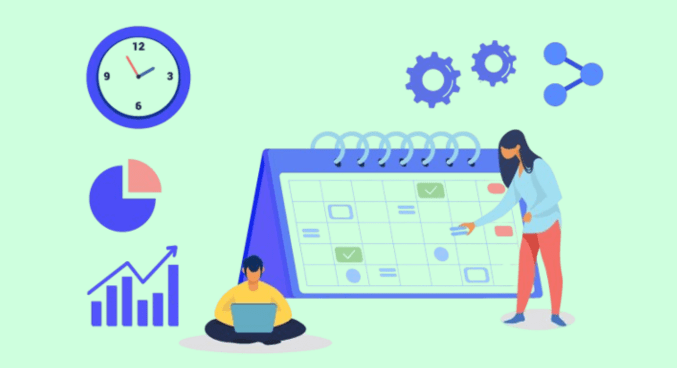
- Google Calendar: A widely-used, user-friendly option with features like event reminders, task assignments, and real-time updates.
- Microsoft Outlook: Offers robust integration with other Microsoft Office tools, making it ideal for businesses already using the Microsoft ecosystem.
- Apple Calendar: Integrated with Apple’s ecosystem, it’s perfect for businesses using Apple devices.
When selecting a calendar app, consider factors such as:
- Ease of Use: The app should be simple and intuitive for all team members.
- Compatibility: Ensure it integrates well with your existing tools and platforms.
- Features: Look for features that meet your team’s specific needs, such as task assignments, reminders, and real-time updates.
Step 2: Set Up Your Calendar
Once you’ve chosen the right app, the next step is to set it up. Here’s how to create a Google Calendar for your team:
1. Open Google Calendar:
- Go to calendar.google.com and sign in with your Google account.
2. Create a New Calendar:
- On the left side of the screen, click on the “+” icon next to “Other calendars” and select “Create new calendar.”
3. Name Your Calendar:
- Give your shared calendar a name that reflects its purpose, such as “Team Meetings” or “Project Deadlines.”
4. Set Permissions:
- Under the “Share with specific people” section, add the email addresses of your team members and set their permissions (e.g., view-only, make changes, manage sharing).
Save Your Calendar:
- Once you’ve configured the settings, click “Create calendar” to finalize the setup.
Step 3: Share the Calendar with Your Team
After setting up your central calendar, it’s time to share it with your team:
1. Send an Invitation:
- In Google Calendar, you can share it by sending an invitation via email.
- Your team members will receive an invitation to view or edit the calendar based on the permissions you’ve set.
2. Encourage Regular Use:
- Encourage your team to start using the calendar regularly.
- Provide training if necessary, to ensure that everyone understands how to use it effectively.
Step 4: Integrate the Calendar with Other Tools
To maximize the benefits, consider integrating it with other tools your team uses:
1. Project Management Software:
- Integrate the calendar with tools like Time Traker to track project timelines.
2. Time Tracking Apps:
- Sync the calendar with time-tracking apps like Time Traker to monitor hours spent on tasks.
3. Communication Platforms:
- Connect the calendar with Slack or Microsoft Teams for seamless communication and updates.
Tips for Maintaining a Successful Calendar
Creating a calendar is just the first step. To ensure its success, it’s essential to maintain and manage it effectively. Here are some tips for keeping it organized and efficient:
Regularly Update the Calendar
1. Keep It Current:
- Ensure that the calendar is regularly updated with new events, deadlines, and tasks.
- Encourage team members to add their schedules and keep their availability up to date.
2. Avoid Conflicts:
- Regular updates help prevent scheduling conflicts and ensure that everyone is informed of any changes.
Set Clear Guidelines
1. Define Responsibilities:
- Establish clear guidelines for using the calendar, such as who is responsible for adding events and handling conflicts.
- Define what information should be included in each calendar entry.
2. Maintain Consistency:
- Clear guidelines help maintain the calendar’s effectiveness and prevent misunderstandings.
Use Color Coding
1. Differentiate Activities:
- Use color coding to distinguish between different types of activities, such as meetings, deadlines, and personal time.
- Color coding makes it easier for team members to quickly identify their priorities.
Review the Calendar Regularly
1. Schedule Reviews:
- Schedule regular reviews to ensure that it remains accurate and up-to-date.
2. Identify Issues:
- During reviews, identify any scheduling conflicts, adjust deadlines, and make necessary updates.
Conclusion
Establishing a shared calendar for your business is a powerful way to improve communication, enhance productivity, and ensure that everyone is working towards the same goals. By choosing the right app, setting it up correctly, and maintaining it effectively, you can create a tool that will contribute to your business’s success.
